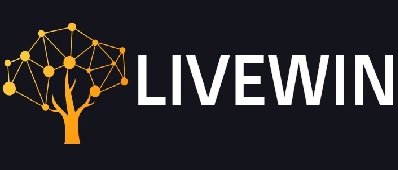Discord is not a new name for gamers. All passionate gamers are aware of the name Discord. They love to use this amazing app that helps them with the communication features and services that come along with these. The application brings together those playing the game and so it becomes really fun to share the experience on full-screen with the other gaming freak friends. Hence every time you play your favorite game you will love being in touch with your friends.
If on one hand there are happy users then on the other hand some users mentioned the problems regarding Discord too. One such problem is reported when Discord overlay is not working. This problem means that you are not able to communicate properly with your friends while the gaming session is on.
In case it is not possible for you to handle these problems we have sorted out the right solution that can let you settle the problem and then run the application easily.
Read More: How To Fix Discord Lagging Issue
The Best Solutions To Fix The Problem
1.Enabling Overlay In Discord
If there is an overlay problem it might be because you have not enabled the overlay in the Discord. Here are the steps that may help you in resolving the overlay problem:
- Click on the Settings icon after opening Discord.
- Click on Overlay in the left panel. Check if it is enabled in the overlay settings.
- Go to the Games in the left panel. Here you will see the GAME Activity option. Make sure that the in-game OVERLAY is turned on so that you can enjoy every instant of your game.
If you want to make the task easier you may choose the monitor button and turn it on. If your game is not in the list of the already existing then go to the choice of Add under GAME ACTIVITY and then click to add Discord. It is time to Run the Discord to check if the error is no longer there.
Read More: Fallout 4 Crash On Startup
2.Choose To Run As Administrator
- Right-click on the Discord shortcut and choose the Properties.
- A pop-up window will appear. Go to the Compatibility tab and choose the option Run this program as an administrator. You may now click OK.
- Open and Run Discord to check if the error no longer exists.
3.Disable Antivirus
Third-party antivirus may keep your system safe but it may cause a problem with the Discord Overlay. If this overlay is not working properly then the antivirus on your device can be one reason too. Antivirus is a must-have for the security of the system, but if it is bothering you with your game then you may disable it temporarily while you are in the game.
Read More: VAC Was Unable To Verify Your Game Session
4.Disabling Hardware Acceleration
The Hardware Acceleration in Discord uses GPU and the sound card so that the Discord keeps running smoothly. Due to this feature, you may come across the error saying “Discord Overlay not showing or not working”. If you have turned on the feature and then the problem started then it is better to disable it and then check if the problem persists.
- Go to Settings in the Discord.
- Click Appearance in the left panel and then turn off the Hardware Acceleration.
- Restart the game to check for the error.
Read More: Factors To Consider When Buying A Laptop
5.Reinstalling Discord
If all the above solutions fail to fix the problem then here are the steps that you can ultimately follow to come out of the problem.
- Open the Run window by pressing Win+R. Once done click OK after opening input control.it will take you to the Control Panel.
- From View by Category, choose to Uninstall a program.
- Right-click on the Discord and then uninstall.
- Use the website to install Discord again from the website.
- Once installed run the game and add it to Discord.
- Make sure you have enabled in-game overlay for your favorite game.
Read More: Email Deliverability in Outlook
Note:
LiveWin is a popular Tech Blog where you can find the latest happenings in the Tech World whether be it about how to, software, gadgets, news, apps, reviews, gaming, etc. If you are a good writer and want to contribute then you can submit a guest post technology using the contact page.