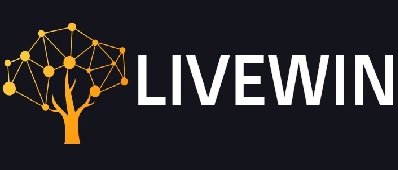Developed under the gaming experts’ banner, Bioware Dragon Age Inquisition has become a popular role-playing game published by the Electronics Arts. It is the third popular game of this series and is an excellent sequel to all the previous versions. The game became a global phenomenon after its release in November 2014. It can be easily played on all favorite platforms, including Microsoft Windows, Xbox 360, Xbox One, and PlayStation.
The game is fun, but over the last few years, the users have concerns about the smooth working of the game. Most of the users have complained about the launching problems. As they try to run the executable multiple times, the game will stop before launching. If you have either encountered the same problem in the past or witness the situation now, this article is especially for you. We have tried to sort out the reasons and the solutions so that you can easily handle the problem and allow the game to run smoothly.
Why Dragon Age: Inquisition Is Not Launching?
It is not easy to find out the primary reason behind the failed launch. There is a list of causes that can contribute to the failed launching. Here is what may prevent you from launching the game.
- The services running in the background can prevent you from playing the game smoothly. These programs can either be Windows services or third-party applications. If they are running in the background for long, they might hinder the regular launching.
- You never know when the essential files are lost, or they get corrupted. To launch the game, the game files are equally important. If even a single file goes corrupt or missing, it becomes impossible to think of regular launching.
- Dragon Age comes with Direct X and VC that are built inside the game. If the version you have got on your system is coinciding with the same in the game, it would either not launch or will launch with difficulty.
- Certain functions of the game would work only if you have administrative privileges. These privileges permit the game to function correctly. In case the game misses such privileges, there are chances that the game would not work correctly.
- In some cases, the gamers have to switch to full-screen optimization. It becomes necessary to run the game as a “borderless Window”. In this state, the gameplay will likely interfere in the game’s certain elements to prevent launching the game.
- If the system requirements are not fulfilled, there will be a compatibility issue with Windows 10. If the game is not compatible with Windows 10, the game will not launch.
Read More: How To Fix Steam Content File Locked
How To Resolve The Problem Of Launching The Game
1.Clean Boot
As mentioned earlier, the services running in the background are likely to hinder the lunching. To settle the issue, you need to boot into Windows after stopping the third-party services or unwanted Windows services. Here is what you have to do.
- Check in to your system as an administrator.
- Go to the Windows Search bar and hit Enter after typing “MSConfig”.
- Check the “Hide all Microsoft Services” box in the Service section.
- Choose to disable the third-party services after clicking on “Disable All”.
If you want to disable the services you need to right-click on the Taskbar. here you need to choose the Task Manager. Disable all the applications in the Startup tab. Once done you have to follow the given steps:
- Restart your computer.
- Check the status of the problem by running the game.
2.Game File Verification
In the due course of gaming, the game files are either corrupted or lost. If you want your game to function properly it is essential that not a single file is corrupted or missing. The game would not launch even if a single file goes missing. For the game file verification you have to follow the given steps:
- Sign in to your account after opening the Origin Client.
- In the left pane hit the “Game Library” option.
- Under the Game, the Library tab chooses Dragon Age by right-clicking on it. Select to Repair Game.
- You are ready to verify the game files.
- This step will start the download automatically. It will correct the missing files and replace the faulty ones on the system.
3.Reinstallation Of DirectX And VC Redist.
If the two essential files in the game coincide with the similar ones on the system there is a possibility that the game would not launch. To correct it you need to reinstall both files. You can try using the Restore Repair that is made in such a way that it can easily scan and then replace the faulty files of any kind on the system.
- Go to C:\Program Files (x86)\Origin Games\Dragon Age Inquisition\__Installer\directx\redist.
- Replace the older versions on the device by running “DXSetup.exe”.
- Now go to C:\Program Files (x86)\Origin Games\Dragon Age Inquisition\__Installer\vc
- Run the executable “VCRedist.exe” in the folder to remove and replace the older versions.
- Check the status of the problem by restarting the system.
Read More: web companion lavasoft
4.Getting Administrative Privileges
In some cases, the game requires Administrative privileges. In the absence of these privileges, the launching problem can arise.
- Check the game installation folder and right-click on the game executable.
- Go for the Compatibility tab by selecting the Properties.
- Click to check the “Run as Administrator” box.
- You may run the game to make sure that the problem is resolved.
5.Changing The Full-Screen Optimization
The full-screen optimization can also interfere with the proper launching. If the above four steps have not made any difference then here are the steps that can definitely help you.
- Go to the game installation folder and right-click on the game executable.
- Choose the Compatibility tab from the Properties section.
- Hit the option of the “Disable Full Screen Optimizations” box.
- Save and apply the settings.
- You can now check if the launching issue is settled.
6.Resolving Compatibility Problems
If your game is not supported by the architecture of Windows 10 the game would not launch.
- Go to the game installation folder and select Properties after right-clicking on the game executable.
- Click on the “Compatibility” tab followed by clicking on “Run Compatibility Troubleshooter“.
- The Window will choose the best operating system that will help you run the game in compatibility mode.
- Choose the Test after clicking on “Try Recommended Settings”
- Apply the settings and then press Exit.
- It is time to test the game again.
7.Disable The Antivirus
If you have installed antivirus or firewall on the system it can interfere in the launching of the game. This happens because the antivirus considers them unsafe. Thus, it is essential to disable the antivirus and the firewall. One way is to add the game to the exception in the antivirus section. Once you are done make sure to check if the game is launching. If the problem still persists you can switch to testing the next system.
Read More: FFxiv Launcher Error 30413
Confirming The System Requirements
Like any other application, it is very important to check the system requirements. Unless minimum system requirements are met the game wouldn’t launch. After failing to launch the game by the above solutions you need to check for the following system requirements.
OS: Windows 7 or 8.1 64-bit.
CPU: AMD six-core CPU @ 3.2 GHz, Intel quad-core CPU @ 3.0 GHz.
System RAM: 8 GB.
Graphics card: AMD Radeon HD 7870 or R9 270, NVIDIA GeForce GTX 660.
If you are not sure about the PC’s hardware then you can check it by taking the following steps:
- Open the Run prompt by pressing Windows + “R”.
- Hit the Enter key on the keyboard after typing “dxdiag”.
- Check the system list to make sure that the computer specs and the game will go well with each other.
Note:
LiveWin is a popular Tech Blog where you can find the latest happenings in the Tech World whether be it about how to, software, gadgets, news, apps, reviews, gaming, etc. If you are a good writer and want to contribute then you can submit a guest post technology using the contact page.