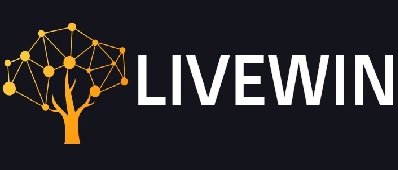Nvidia is known for creating and facilitating the best graphics cards. These graphic cards are necessary for enjoying games of all sorts. Once you have acquired the Nvidia graphics card it becomes possible to have the best gaming experience. Sometimes it may happen that you get an error message on the screen when you try opening the GeForce Experience on your computer. This error is known as GeForce Experience error code 0x0003.
Causes Of NVIDIA Geforce Experience Error
Several Window users have mentioned encountering this error. Many user reports and repair strategies cover this error. There are ways mentioned to correct this problem. There are several system-related problems that are actually causing this problem. Some common reasons for this problem are as follows:
- If the Nvidia Telemetry is not permitted to interact with the desktop, then you may experience this problem. Simply use the Services screen to permit the interaction with the services.
- It is very important that the Nvidia mandatory services are running. These services include Nvidia Display Service, Nvidia Local System Container, and Nvidia Network. If any of these is not working or is disabled. The problem can be fixed by force starting the services.
- The proper working of the drivers is very important. The corrupted outdated Nvidia drivers can cause the problem. The best solution to this problem is to reinstall the Nvidia Component.
- The problem may arise due to the network adapter. If it is in a limbo state, then you can get the things corrected by carrying out a Winsock reset.
- Many users have complained that the problem occurred due to the Windows Update. When the Windows gets updated automatically, then the problem happens. The issue can be settled by uninstalling and then reinstalling the Nvidia drivers.
Errors Messages In GeForce Experience
If you want to open the GeForce Experience on your Windows but you are not able to do it then you will possibly see the following messages appearing on the screen.
- Something went wrong. Try restarting GeForce Experience.
- Something went wrong. Try rebooting your PC and then launch GeForce Experience. ERROR CODE: 0x0001
- Something went wrong. Try rebooting your PC and then launch GeForce Experience. ERROR CODE: 0x0003
If any of these messages appear on your screen, there is nothing to feel worried about. This message is reported quite often. Anyone facing the problem can fix the issues in 4 different ways:
- Stopping the GeForce tasks.
- Checking the GeForce Experience related services
- Updating the NVIDIA graphics driver
- Reinstalling GeForce Experience
1.Stopping GeForce Tasks
- Open Task Manager by pressing Shift + Ctrl + Esc keys.
- Choose the running NVIDIA tasks and click End task.
- Go to the GeForce Experience app icon and double-click on that. Choose to Run as an administrator. Check for the error fixation.
Read More: How To Fix Discord Overlay Not Working
2.Check The GeForce Experience
If the services are not set correctly then there can be a problem also. Here are the steps that can resolve the matter.
- Press Windows+R to go to the Run BOx.
- Press Enter after typing services.MSC.
- Select Properties after right-clicking on NVIDIA Telemetry Container.
- Click to Allow service to permit interacting with the desktop. It is found under the Log On tab. If it is unchecked, click to check it and then click Apply > OK.
- Check if the NVIDIA Telemetry Container is running. Choose to Start after right-clicking.
3.Updating NVIDIA Graphics Driver
In case any of the NVIDIA graphics card drivers have gone missing or corrupted, you can resolve the problem by using applications like Driver Easy. they let you update and correct the drivers either automatically or manually. Driver Easy is created to detect the drivers automatically. While the system is working, the user cannot identify the problems happening within. Driver Easy has made the task easier by preventing any risk to the drivers. The Driver Easy comes with two different options: Free and Pro. The user can opt for any of these, depending upon the individual needs and requirements.
- Download and then install Driver Easy.
- Run the application to scan the system and check the problems with the drivers.
- Go to the Automatically Update option. This would let you correct the drivers without spending additional time.
- Restart the Windows and check if GeForce Experience to see if it works.
Read More: How To Fix Discord Lagging Issue
4.Reinstalling The GeForce Experience
If you are finding it hard to use GeForce Experience, then uninstall and reinstall the GeForce to fix the problem.
- Go to the search box in the Start Menu and type Feature. Choose to click on the Apps & features from the top.
- Choose to uninstall GeForce Experience.
- Go to the official NVIDIA website for downloading the new GeForce Experience.
- Relaunch the GeForce to see if it is working properly.
Read More: Fallout 4 Crash On Startup
5.Updates Windows
The GeForce Error may happen due to the faulty Windows. Windows Update is a must fix this problem.
- Press Windows+R and go to the Settings window.
- Go to Update & Security.
- Click to find about the updates.
- Check the available updates.
- Reboot the Windows to make sure the GeForce Experience is working.
These steps are helpful if you are working with Windows 10. In case you are working with some other versions, then you can correct the problem by following the given steps.
- Press the Windows logo and R simultaneously to open the Run box.
- Type Control and then press OK.
- Check Windows Update in Large icons.
- You can now check for updates.
- Install the updates that are available.
- Relaunch the Windows and then check GeForce Experience to see if it works.
Read More: VAC Was Unable To Verify Your Game Session
Note:
LiveWin is a popular Tech Blog where you can find the latest happenings in the Tech World whether be it about how to, software, gadgets, news, apps, reviews, gaming, etc. If you are a good writer and want to contribute then you can submit a guest post technology using the contact page.