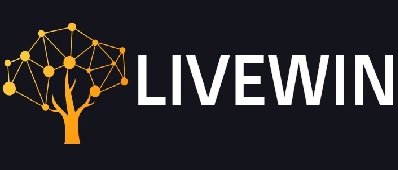If you are playing Skyrim there are chances that you might encounter the problem of infinite loading screens. It is not an unusual problem. It is reported by several users. There is nothing you need to worry about. Like problems with different other applications, this problem can be fixed for smooth gameplay.
Read More: Discord Overlay Not Working
What Causes The Skyrim Screen To Load?
If you are facing the problem of screen loading continuously then it can be due to the following possible reasons:
- Memory allocation is one most common causes of screen loading. Every time you will try loading the game memory allocation would hinder the normal gameplay. These problems were reported ever since the game was first there on the market. You need a memory patch to settle this problem of screen loading.
- As you start playing the game actively the number of mods starts increasing. These increasing mods can cause instability due to which the game starts behaving in an awkward way. One of the problems can be infinite screen loading. Disabling these mods or simply sorting them out can help you fix the problem.
- The problem can be with Windows too. The Windows start behaving in an unusual way and they register the loading screen behavior assuming that the game does not respond.
Read More: How To Fix Discord Lagging Issue
Fixing The Problem Of Screen Loading
There are four different ways to handle the problem of rapidly occurring screen loading.
- Altering the memory allocation
- Driver update
- Mods uninstallation
- Skyrim reinstallation
1.Altering The Memory Allocation
The memory shortage is the major cause of the “Skyrim infinite loading screen”. While the screen is loading you can try configuring the SafetyLoad config file. It would let the Safety Load start working. By adjusting to the default settings it permits to run it all the time. As a result, you will experience infinite loading screen issues or crashing issues.
Here are the steps to alter the settings for normal working.
- Make sure you have got SKSE (Skyrim Script Extender) installed on your device using the steam SKSE page.
- Go to “Skyrim\data\SKSE\Plugins\SafetyLoad.ini”.
- Switch the value of EnableOnlyLoading from false to true.
- Close the file after saving the changes.
- Launch Skyrim to make sure that the issue no longer exists.
Read More: Fallout 4 Crash On Startup
2.Driver Update
Faulty drivers are a huge problem that can keep showing the problem of Infinite loading screen error. The easiest way to fix this problem is to update the drivers. Once you update the drivers the game performance will automatically improve.
There are two different ways of updating the drivers: automatically and manually. In manual, in the manual update, you need to choose the driver and then click on the option of update resting before it.
For auto-update, you need to download and install an application like Driver Easy. It is a great application that can help you scan the system and update the drivers that are either lost or damaged. It comes with both Free and Pro versions. Using any of these as per your personal needs may save you and your system and would let you enjoy the fun experience of Skyrim.
- Download Driver Easy and then on completion install it on your device.
- Click Scan Now to let the app check your computer and then detect the problematic drivers.
- Choose the option Update All to permit the auto-download of the drivers. It will help you find the right drivers in minimum time.
Read More: VAC Was Unable To Verify Your Game Session
3.Uninstalling Mods
Sometimes one or more mods may hinder the optimal functioning of the game causing infinite loading screen error. In case you have got mods on your device then try uninstalling them one by one. Once you have uninstalled one mod launch Skyrim and make sure that it is working fine. Once a mod is gone you will no longer be able to use that one again. It is essential to make sure that you know about the system and device requirements related to that mod. It is important to make sure that your system supports the mod.
If you have got a new mod and it is not letting you enjoy the game then it is better to avoid multiple mods for your device. After getting the new mod check if the game is working properly. Before installing additional mods make sure that there is no problem with the game.
Read More: Factors To Consider When Buying A Laptop
4.Skyrim Reinstallation
If all the above methods have failed then the ultimate step is to reinstall Skyrim to the device after getting it uninstalled.
- Go to the application and choose to uninstall it.
- Check to delete [Username]\Documents\My Games\Skyrim folder.
- You may now delete C:\Program Files (x86)\Steam\steam apps\common\Skyrim folder
- Choose to reboot the computer.
- Go to the source link and reinstall Skyrim.
- Let the installation complete.
- Once done, relaunch the game and check for the problems.
Read More: Email Deliverability in Outlook
Note:
LiveWin is a popular Tech Blog where you can find the latest happenings in the Tech World whether be it about how to, software, gadgets, news, apps, reviews, gaming, etc. If you are a good writer and want to contribute then you can submit a guest post technology using the contact page.