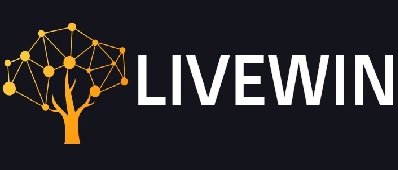Are you seeing an error message “VAC was unable to verify your game session”? If you’re getting this message on your system then there is nothing to worry about. Many people face this problem. Most of the players enjoying the CS: GO players have witnessed their problem while matchmaking. At times if the problem is not resolved properly it can become a problem. If the problem persists for a long, you will not be able to enjoy joining matchmaking. There is still nothing to worry about. Like several other problems, this problem can be resolved easily as well.
Read More: Factors To Consider When Buying A Laptop
Fixing The Error
If you are facing a problem that is hindering the gameplay of CS: GO players then here are the remedies that can save you.
- Restarting the Steam client
- Game file verification
- Steam Client repair
- Driver update
1.Restarting The Steam Client
You can try restarting the Steam Client to fix the issue. Here are the steps that can lead you to the correction:
- Go to the upper left corner of Steam Client and then click Steam followed by clicking on Exit.
- Click to open the Steam client again.
- Once again go to the upper left corner and choose to Go Offline.
- Choose to RESTART IN OFFLINE MODE.
- Choose to Go Online after opening Steam.
- Restart and then go online.
- You are ready to launch the game.
2.Game File Verification
Integrity issues can also result in problems. You need to check the files to make sure that there is no problem with the game files.
- Click on LIBRARY after opening Steam Client.
- Click on the properties after right-clicking on the game.
- Choose the LOCAL FILES tab and then VERIFY INTEGRITY OF GAME FILES.
- Let the process complete and then choose to CLOSE.
- Check for the error status by launching the game.
Read More: Email Deliverability in Outlook
3.Steam Client Repair
The error can be because the Steam Client has gone corrupted. You can resolve this in the following manner.
- Open the Steam Client and then go to Steam in the upper left corner. You can now click Exit.
- Choose to click on the Start button in the lower-left corner of the screen.
- Right-click on Command Prompt or CMD after typing cmd. You have to choose the option of Run as administrator.
- Choose to type the following in the Command Prompt.”C:\Program Files (x86)\Steam\bin\SteamService.exe” /repair. The location of Steam Client is represented by “C:\Program Files (x86)\Steam\”. if you do not want to keep this location, you can change it and then press Enter.
- Launch the game after running the Steam Client and then fix the error.
4.Driver Update
If you are using the outdated or the wrong driver you will get the VAC error. In this case, you need to fix the error by updating the drivers. This can take place by using the driver updater which will update the drivers automatically. If you want to manage things gradually you may try doing this manually.
One of the easy ways to update the drivers is to get the Driver Easy. it goes well with all systems. It will use the auto-update option and update the drivers by recognizing the system. As it does not need any assistance therefore it is not important whether you know the system or not.
Driver Easy offers free and the pro version. The pro version supports more and even comes with the 30-day money-back guarantee
- Go to the official site to download and then install the Driver Easy.
- go to the Scan Now button. Driver Easy is now ready to scan the system and detect the problems.
- You will find an Update button against each device. Click on the said to check the latest version. In the bottom right corner, there is a button mentioning auto-update. This feature is available in the Pro version. Once you click this option, it will start working automatically to detect and then correct the faulty drivers.
- Restart the computer.
- Recheck if the problem is gone.
Read More: Best Games to Play in 2021
Note:
LiveWin is a popular Tech Blog where you can find the latest happenings in the Tech World whether be it about how to, software, gadgets, news, apps, reviews, gaming, etc. If you are a good writer and want to contribute then you can submit a guest post technology using the contact page.